First ACME Account
Now that everything is configured, its time to start using Cert Warden. If an
error is encountered during any of these steps, navigate to Logs and
review the most recent logs (at the top) to find out what went wrong.
Create A Private Key
The first thing you should do is create (or import) a private key to use for your ACME account. This applies whether recovering (or moving) an old account, or creating a new one.
Navigate to Private Keys and click New Key. Populate the form with
the desired details.
For account keys you should use the highest bit count for your preferred
algorithm for added security. Additionally, you should check Disable API Key to prevent clients from downloading your account keys unless
they have a specific need to do so.
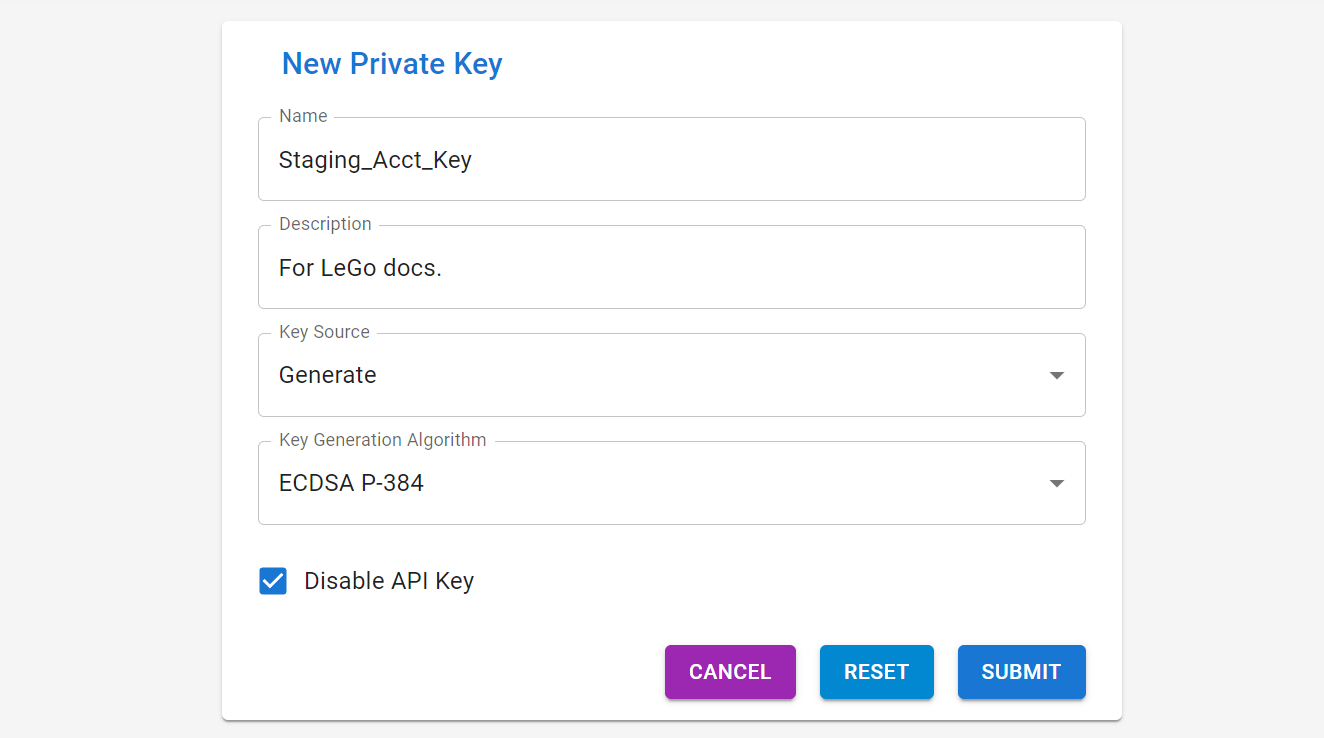
Create An ACME Account
The next step is to navigate to ACME Accounts and click New Account.
Populate the form with the desired details.
For your first account you should use a staging server to ensure everything works correctly.
Ensure you select the correct ACME Server and Private Key
combination, particularly if you're importing an existing account. If
you select the wrong combination, you may accidentally create a new
account on a different server.
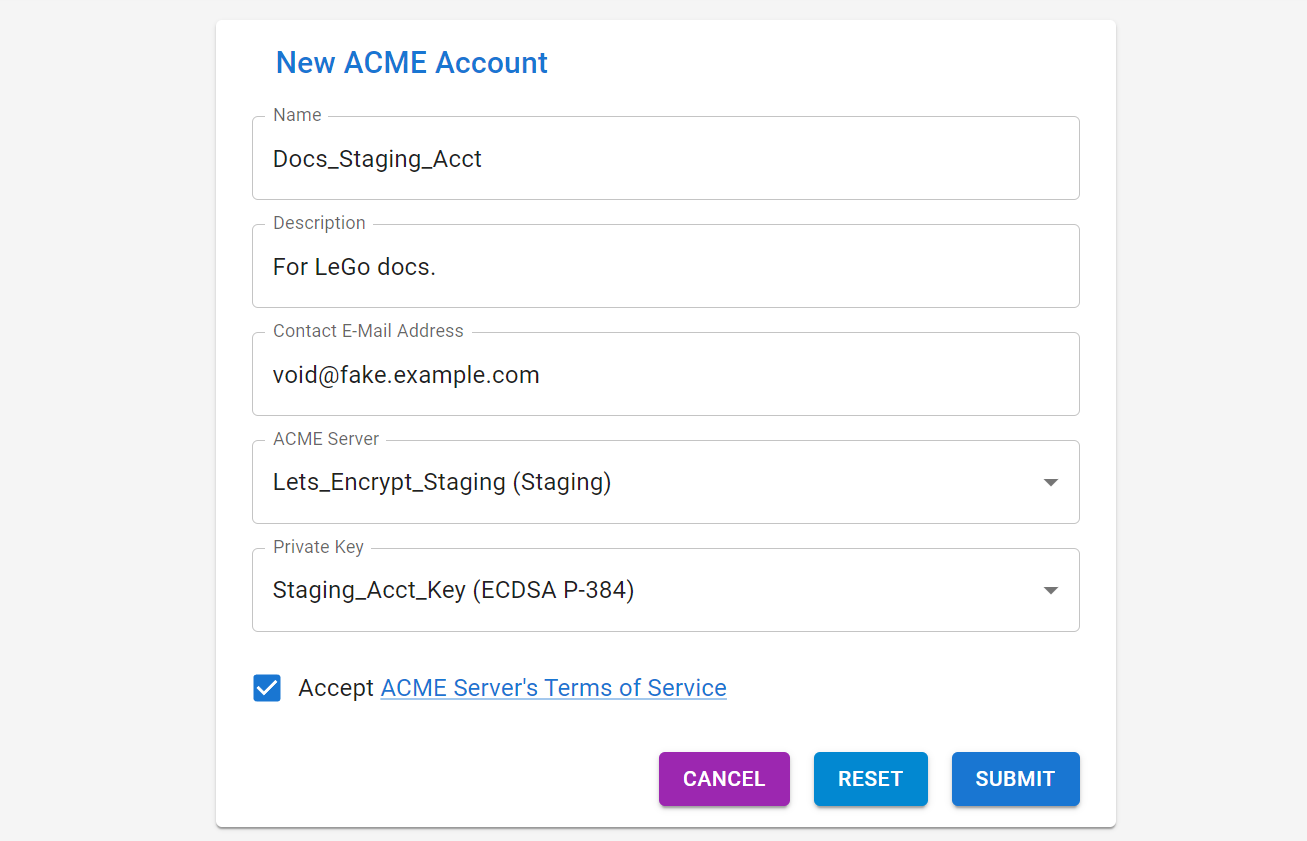
Once submitted, you'll be redirected to the new account. Click the
Register button to register the new account with the ACME Server
for the account.
The account should now show Account Status: Valid and this step is
complete.
Repeat For Production
After succesfully completing the above for your staging server
repeat these steps again for your production server.